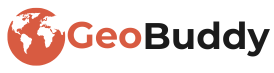Step 1: Install GeoBuddy Plugin #
- Log in to your WordPress Dashboard.
- Navigate to Plugins > Add New.
- Search for GeoBuddy in the plugin repository.
- Click Install Now and then Activate.
Step 2: Configure Basic Settings #
After activation, follow these steps:
- Go to GeoBuddy > Settings in your WordPress dashboard.
- Set up the Google Maps API Key (if required).
- Configure listing categories, location settings, and other preferences.
- Save your changes.
Step 3: Create Your First Listing #
- Navigate to GeoBuddy > Add New Listing.
- Enter listing details:
- Title (e.g., Best Coffee Shop in NYC)
- Description (Brief overview of the location)
- Address (Google Maps integration)
- Images (Upload high-quality photos)
- Categories & Tags (Organize listings by type)
- Click Publish to make your listing live!
💡 Tip: Use the shortcode [geobuddy_listings] to display listings on any page.